今日推荐开源项目:《新的开始 ChromeAppHeroes》
今日推荐英文原文:《Why I Love Hotkeys》
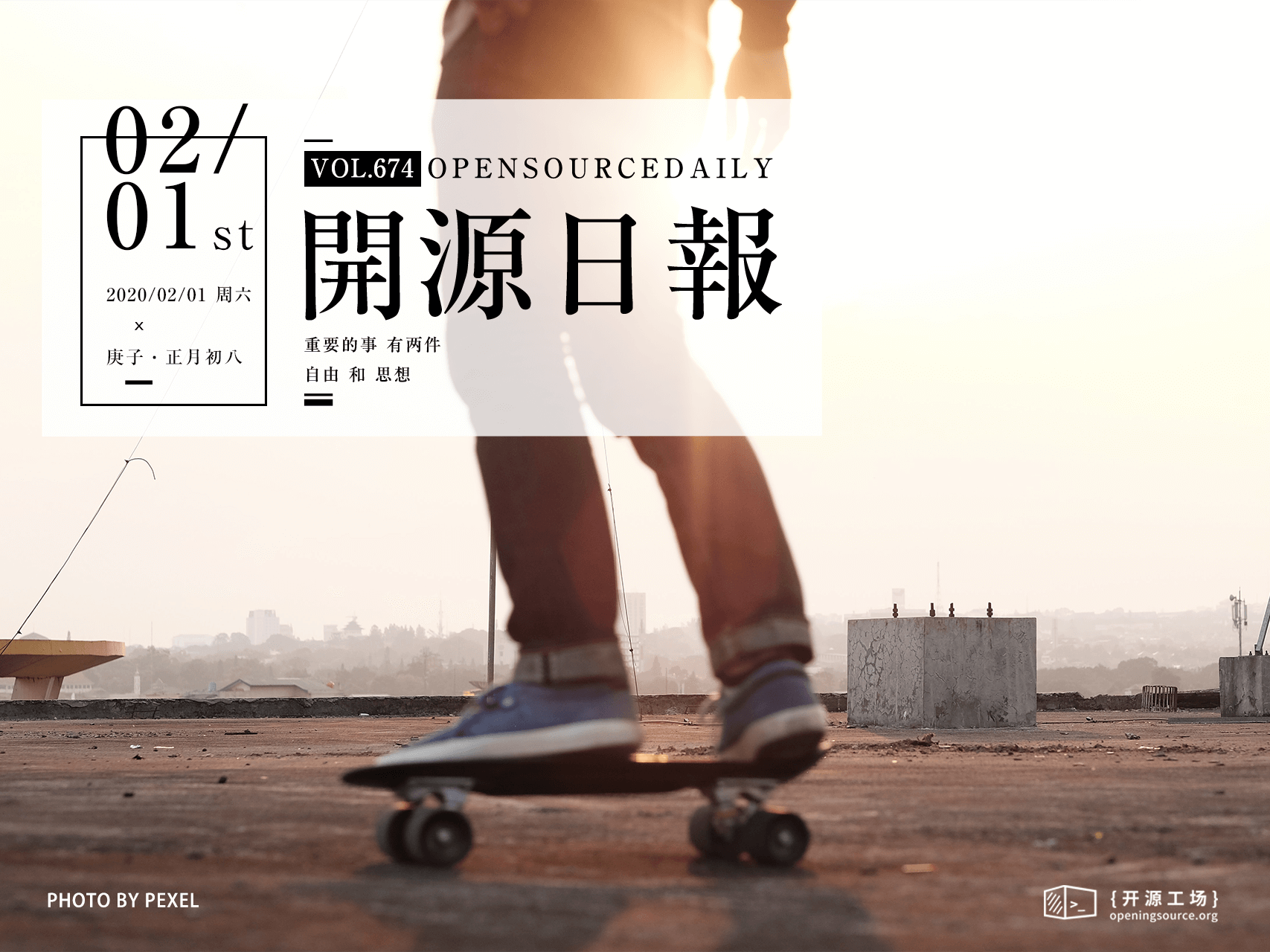
今日推荐开源项目:《新的开始 ChromeAppHeroes》传送门:GitHub链接
推荐理由:休息了这么久闲都闲坏了,差不多是时候搞点新玩意了。这个项目推荐了不少 Chrome 浏览器的插件,附带中文版介绍方便使用,如果真的闲的没什么事情好做的话,捣鼓这些插件打发时间会是个好主意,借此机会回到日常的情报搜索和学习之中来吧,年假也是时候该结束了。
今日推荐英文原文:《Why I Love Hotkeys》作者:Matt Cummings
原文链接:https://medium.com/better-programming/why-i-love-hotkeys-9809b3b1bb29
推荐理由:因为它用起来是真的很顺手,就像 Ctrl+C 一样
Why I Love Hotkeys
Keyboard shortcut all the things
If you’ve ready any of my articles, you’ll know that I’m as thorough as can be. What you might not know is that while I strive for meticulousness, I try to make that process as streamlined as possible. This means that if I can get by without having to use the mouse to navigate, you can bet I will.This is why I love hotkeys!
To be frank, hotkeys (known as shortcut keys or keyboard shortcuts to some) help you cut the crap when it comes to working with a program.
Doing Everything Manually Is Cumbersome
At my old job, I was responsible for executing various tasks to identify bacteria or viruses, seeing what drugs worked against said bacteria, calling the doctors for critical results, and much more. Medicine requires an extreme amount of intricate documentation showing what you did and the result of it — eventually forming a document that medical staff can refer to when caring for a patient. While we had test codes to speed things along, at first I wasn’t familiar with the program I used to record all this information.It was grueling. Clicking so many things and going back and forth between keyboard and mouse. It quickly got old. On any given day you had so much information to input, all while trying to keep ten other plates spinning.
Now imagine being in a position where your work is primarily done at a desktop. Seconds-long processes add up to minutes and maybe even hours of wasted time in the workweek. We’re smart people — we’ve built many things to streamline our coding processes. So, one of the most basic things we can do is optimize our execution of those processes — and pretty much anything done on computers
Faster Coding, Easier Navigation
I use a Mac when I code, but a PC at my leisure. Luckily, hotkeys for many popular applications have similar syntax, so it’s not like you have to completely switch gears between the two.For example, I use Chrome as my browser on both computers. The hotkey to type something in the search bar is Cmd+Lon Mac, while it’s Ctrl+L on Windows. YouTube also has a shortcut I’m surprised more people don’t know about: hit / to jump to the search bar, instead of having to scroll up and potentially miss a click!
On a more global level, there’s the ever-popular Cmd+Tab or Alt+Tab to navigate through open programs on the fly. It’s a huge timesaver and one I think everyone should know.
Luckily for us, several text editors have a plethora of hotkeys to work with — even more, when considering extensions. It’s a big reason I use Visual Studio Code — there are so many intuitive things you can do with it without having to think twice. If I need to move a line of code up or down — which happens more than you’d think — I can do that with a simple Alt+↑ or Alt+↓. Using Ctrl+` lets me easily open and close the built-in CLI interface and Cmd+? is a standard in commenting and uncommenting code. There’s so much more to find than just everyone’s favorite copy-paste shortcuts.
I’m not here to list off all the hotkeys VSCode has to offer. The reason I listed as many as I did was to show their ubiquitousness in computer applications. You don’t have to know every last one — in fact, some are more trouble than they’re worth (if I have to hit Cmd,Alt,Ctrl + some other key that’s a waste of my time and finger dexterity — I might as go and play the piano at that point!)
However, in this day and age where technology is more intuitive than ever, you should familiarize yourself with them. Many programs like VSCode, Slack, and Discord have easy-to-find documentation listing all the shortcuts you could ever ask for.
Work Smarter
Eventually, I got the hang of the documentation program and its shortcuts, shaving precious minutes off my reporting ritual. I also felt more confident with the program and how it functioned, gaining some perspective on its logic.I love this feeling of mastery, it’s like a drug. Once you have that sort of control over a program, it’s immensely satisfying. It’s almost like playing the piano: You hit a key and a note is produced — if you’re talented at it there are parts of the song you don’t even have to think about. While I still had to pay close attention to the content I was reporting, it was a huge boon to just hit a couple of keys and start, versus the old way of navigating through menus and submenus.
This same thing applies to any program. By using hotkeys, you’re not only working faster, but you’re also working smarter. By choosing to incorporate their use into your daily routine, you can experiment with things that work. If they don’t work, you can undo it at the press of Ctrl+Z . You can show others that you know your way around the program and that you aren’t content with doing the bare minimum.
Like any other tool, it’s good to know the short and long way of doing things. Hotkeys are great to use when you understand the basics of an application and are ready to use them on the fly. They also lend themselves to sprints in an agile work environment, where every minute counts.
You don’t have to learn all of them right away — try and focus on the major ones and ask what people around you like. It’s a great way to see how others work and learn what works best for your style.
As always, have fun, and happy coding!
下载开源日报APP:https://openingsource.org/2579/
加入我们:https://openingsource.org/about/join/
关注我们:https://openingsource.org/about/love/
