每天推荐一个 GitHub 优质开源项目和一篇精选英文科技或编程文章原文,欢迎关注开源日报。交流QQ群:202790710;微博:https://weibo.com/openingsource;电报群 https://t.me/OpeningSourceOrg

今日推荐开源项目:《万物皆可 RSS RSSHub》传送门:GitHub链接
推荐理由:正如标题所说,这玩意真的是给各种你想不到的东西生成 RSS 订阅源的,比如某个 B 站 UP 的动态,笔趣阁的小说章节,乃至崩崩和崩崩崩的游戏公告甚至还有停水通知……虽然最后一个对于常年不出门的人来说的确很管用就是了。如果这些奇奇怪怪的东西里刚好有你所需要的东西的话,不妨来试一下自己弄一个订阅源。
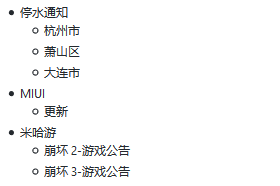
今日推荐英文原文:《Intro to Gestures in React Native》作者:Spencer Carli
原文链接:https://medium.com/handlebar-labs/intro-to-gestures-in-react-native-e9b63dd3305
推荐理由:介绍了在 React Native 中如何添加手势操作,手势可是个好东西,电脑上还是手机上都很管用
Intro to Gestures in React Native
In this tutorial we’ll be learning to add gesture handling to a React Native app via PanResponder. In a previous tutorial I walked through building a basic JavaScript based navigator for React Native which will serve as the basis of this tutorial.
Getting Started
We’ll be using create-react-native-app to build our app. To get started run the following from your terminal:
create-react-native-app rn-js-navigator
cd rn-js-navigatorReplace App.js with
import React from 'react';
import { StyleSheet, View, Button } from 'react-native';
import { Navigator, Route } from './Navigator';
const Screen1 = ({ navigator }) => (
<View style={[styles.screen, { backgroundColor: '#59C9A5' }]}>
<Button
title="Screen 2"
onPress={() => navigator.push('Screen2')}
/>
<Button
title="Pop"
onPress={() => navigator.pop()}
/>
</View>
);
const Screen2 = ({ navigator }) => (
<View style={[styles.screen, { backgroundColor: '#23395B' }]}>
<Button
title="Screen 3"
onPress={() => navigator.push('Screen3')}
/>
<Button
title="Pop"
onPress={() => navigator.pop()}
/>
</View>
);
const Screen3 = ({ navigator }) => (
<View style={[styles.screen, { backgroundColor: '#B9E3C6' }]}>
<Button
title="Pop"
onPress={() => navigator.pop()}
/>
</View>
);
export default class App extends React.Component {
render() {
return (
<Navigator>
<Route name="Screen1" component={Screen1} />
<Route name="Screen2" component={Screen2} />
<Route name="Screen3" component={Screen3} />
</Navigator>
);
}
}
const styles = StyleSheet.create({
screen: {
flex: 1,
alignItems: 'center',
justifyContent: 'center',
},
});
and then create a new file, Navigator.js, with the following contents
import React from 'react';
import { View, StyleSheet, Animated, Dimensions } from 'react-native';
const { width } = Dimensions.get('window');
export const Route = () => null;
const buildSceneConfig = (children = []) => {
const config = {};
children.forEach(child => {
config[child.props.name] = { key: child.props.name, component: child.props.component };
});
return config;
};
export class Navigator extends React.Component {
constructor(props) {
super(props);
const sceneConfig = buildSceneConfig(props.children);
const initialSceneName = props.children[0].props.name;
this.state = {
sceneConfig,
stack: [sceneConfig[initialSceneName]],
};
}
_animatedValue = new Animated.Value(0);
handlePush = (sceneName) => {
this.setState(state => ({
...state,
stack: [...state.stack, state.sceneConfig[sceneName]],
}), () => {
this._animatedValue.setValue(width);
Animated.timing(this._animatedValue, {
toValue: 0,
duration: 250,
useNativeDriver: true,
}).start();
});
}
handlePop = () => {
Animated.timing(this._animatedValue, {
toValue: width,
duration: 250,
useNativeDriver: true,
}).start(() => {
this._animatedValue.setValue(0);
this.setState(state => {
const { stack } = state;
if (stack.length > 1) {
return {
stack: stack.slice(0, stack.length - 1),
};
}
return state;
});
});
}
render() {
return (
<View style={styles.container}>
{this.state.stack.map((scene, index) => {
const CurrentScene = scene.component;
const sceneStyles = [styles.scene];
if (index === this.state.stack.length - 1 && index > 0) {
sceneStyles.push({
transform: [
{
translateX: this._animatedValue,
}
]
});
}
return (
<Animated.View key={scene.key} style={sceneStyles}>
<CurrentScene
navigator={{ push: this.handlePush, pop: this.handlePop }}
/>
</Animated.View>
);
})}
</View>
)
}
}
const styles = StyleSheet.create({
container: {
flex: 1,
flexDirection: 'row',
},
scene: {
...StyleSheet.absoluteFillObject,
flex: 1,
},
});
We can now setup the gestures. The only gesture we’re going to have is, when you’ve got multiple screens in the stack, you can swipe back to the previous one.
PanResponder Setup
First we need to import PanResponder from React Native.
We’ll then go ahead and initialize a new pan responder on our component.
Navigator.js
export class Navigator extends React.Component {
// ...
_panResponder = PanResponder.create({
onMoveShouldSetPanResponder: (evt, gestureState) => {
},
onPanResponderMove: (evt, gestureState) => {
},
onPanResponderTerminationRequest: (evt, gestureState) => true,
onPanResponderRelease: (evt, gestureState) => {
},
onPanResponderTerminate: (evt, gestureState) => {
},
});
// ...
}
Let’s walk through what each of these functions does before we start defining them.
onMoveShouldSetPanResponder: This determines whether our pan responder should actuallly do anything. For this example we want the pan responder to be enabled on all but the first screen and only when the gesture started in the left most 25% of the screen.onPanResponderMove: When the pan responder is enabled and the move is detected, what should happen? This one gets called a lot.onPanResponderTerminationRequest: If something else wants to take over gestures, should it be allowed to?onPanResponderRelease: When the gesture is released/completed, what should happen? For us, if the gesture took up more than 50% of the screen we'll complete it, otherwise we'll keep the user on the current screen.onPanResponderTerminate: When the gesture is terminated (meaning another component became the responder) what should we do? We'll reset to the current screen.
Finally, we need to actually apply the pan handlers to our container component.
Navigator.js
Now to start the implementation.
onMoveShouldSetPanResponder: (evt, gestureState) => {
const isFirstScreen = this.state.stack.length === 1
const isFarLeft = evt.nativeEvent.pageX < Math.floor(width * 0.25);
if (!isFirstScreen && isFarLeft) {
return true;
}
return false;
},
First we check if we’re on the first screen by analyzing this.state.stack, which represents the currently active screens. We then check where the gesture first started by looking at evt.nativeEvent.pageX and see if it's within the left most 25% of the screen.
We then check whether or not we should actually start responding to the gesture! We should only respond if we’re on screen 2+ and if the gesture started in the left quarter of the screen.
onPanResponderMove: (evt, gestureState) => {
this._animatedValue.setValue(gestureState.moveX);
},
Now, once the pan responder has been enabled we’ll update this._animatedValue, which drives our offset, to be whatever the value that is provided. gestureState.moveX is going to be wherever the user's finger is on the x axis.
You can actually go ahead and test it now. It’s working but when you let go/stop the gesture the screen just sticks there.
onPanResponderRelease: (evt, gestureState) => {
if (Math.floor(gestureState.moveX) >= width / 2) {
this.handlePop();
} else {
Animated.timing(this._animatedValue, {
toValue: 0,
duration: 250,
useNativeDriver: true,
}).start();
}
},
To fix that we need to implement onPanResponderRelease. In this function we're going to check if wherever the user released the screen was in the right 50% of the screen. If it was then we'll call the this.handlePop function to finish the animation and pop the screen off the stack.
If the screen wasn’t in the right most 50% then we’ll reset the screen offset to 0.
onPanResponderTerminate: (evt, gestureState) => {
Animated.timing(this._animatedValue, {
toValue: 0,
duration: 250,
useNativeDriver: true,
}).start();
},
And when the pan responder is taken over we’ll reset the screen to a 0 offset.
All of this leaves us with the following
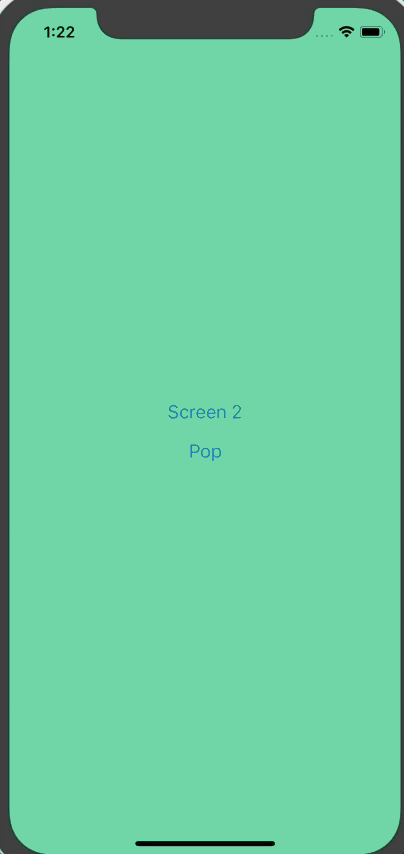
The final Navigator.js is
import React from 'react';
import { View, StyleSheet, Animated, Dimensions, PanResponder } from 'react-native';
const { width } = Dimensions.get('window');
export const Route = () => null;
const buildSceneConfig = (children = []) => {
const config = {};
children.forEach(child => {
config[child.props.name] = { key: child.props.name, component: child.props.component };
});
return config;
};
export class Navigator extends React.Component {
constructor(props) {
super(props);
const sceneConfig = buildSceneConfig(props.children);
const initialSceneName = props.children[0].props.name;
this.state = {
sceneConfig,
stack: [sceneConfig[initialSceneName]],
};
}
_animatedValue = new Animated.Value(0);
_panResponder = PanResponder.create({
onMoveShouldSetPanResponder: (evt, gestureState) => {
const isFirstScreen = this.state.stack.length === 1
const isFarLeft = evt.nativeEvent.pageX < Math.floor(width * 0.25);
if (!isFirstScreen && isFarLeft) {
return true;
}
return false;
},
onPanResponderMove: (evt, gestureState) => {
this._animatedValue.setValue(gestureState.moveX);
},
onPanResponderTerminationRequest: (evt, gestureState) => true,
onPanResponderRelease: (evt, gestureState) => {
if (Math.floor(gestureState.moveX) >= width / 2) {
this.handlePop();
} else {
Animated.timing(this._animatedValue, {
toValue: 0,
duration: 250,
useNativeDriver: true,
}).start();
}
},
onPanResponderTerminate: (evt, gestureState) => {
Animated.timing(this._animatedValue, {
toValue: 0,
duration: 250,
useNativeDriver: true,
}).start();
},
});
handlePush = (sceneName) => {
this.setState(state => ({
...state,
stack: [...state.stack, state.sceneConfig[sceneName]],
}), () => {
this._animatedValue.setValue(width);
Animated.timing(this._animatedValue, {
toValue: 0,
duration: 250,
useNativeDriver: true,
}).start();
});
}
handlePop = () => {
Animated.timing(this._animatedValue, {
toValue: width,
duration: 250,
useNativeDriver: true,
}).start(() => {
this._animatedValue.setValue(0);
this.setState(state => {
const { stack } = state;
if (stack.length > 1) {
return {
stack: stack.slice(0, stack.length - 1),
};
}
return state;
});
});
}
render() {
return (
<View style={styles.container} {...this._panResponder.panHandlers}>
{this.state.stack.map((scene, index) => {
const CurrentScene = scene.component;
const sceneStyles = [styles.scene];
if (index === this.state.stack.length - 1 && index > 0) {
sceneStyles.push({
transform: [
{
translateX: this._animatedValue,
}
]
});
}
return (
<Animated.View key={scene.key} style={sceneStyles}>
<CurrentScene
navigator={{ push: this.handlePush, pop: this.handlePop }}
/>
</Animated.View>
);
})}
</View>
)
}
}
const styles = StyleSheet.create({
container: {
flex: 1,
flexDirection: 'row',
},
scene: {
...StyleSheet.absoluteFillObject,
flex: 1,
},
});
You can find a running example on Snack.
I hope you found this example fun and valuable! If you’re interested in learning more about React Native checkout my free basics of React Native course! Or, if you’re further along, checkout my Production Ready React Native course!
每天推荐一个 GitHub 优质开源项目和一篇精选英文科技或编程文章原文,欢迎关注开源日报。交流QQ群:202790710;微博:https://weibo.com/openingsource;电报群 https://t.me/OpeningSourceOrg
