每天推荐一个 GitHub 优质开源项目和一篇精选英文科技或编程文章原文,欢迎关注开源日报。交流QQ群:202790710;微博:https://weibo.com/openingsource;电报群 https://t.me/OpeningSourceOrg
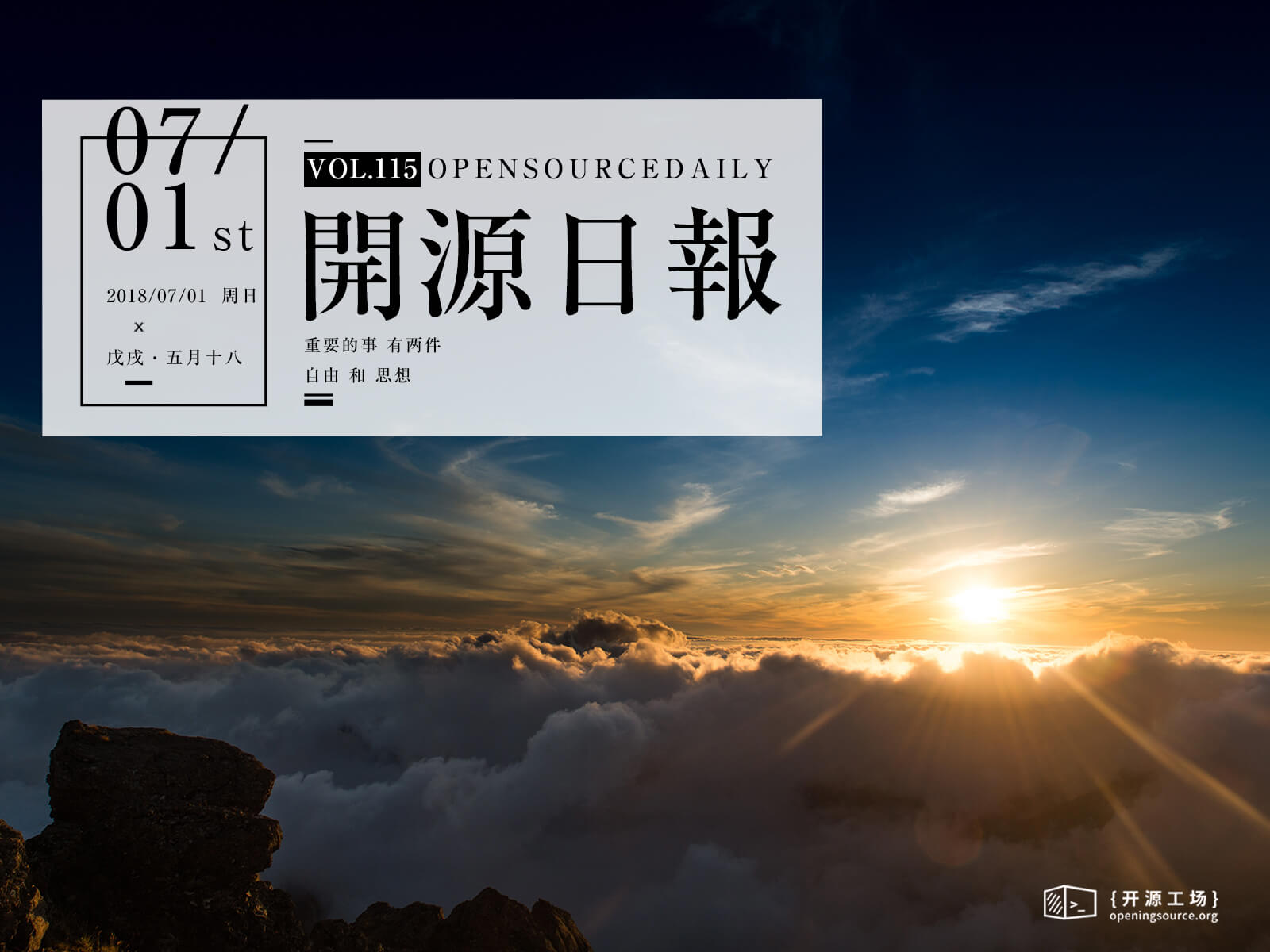
今日推荐开源项目:《我在隔壁 Vuido 那看到过你 libui》GitHub链接
推荐理由:这个项目正是昨天日报里 Vuido 用的那个 GUI 库,它现在还在开发中,诸如表格和拖放这样的功能暂时还不能使用,而且还没有一个详细的文档……不过这不影响它作为一个有潜力的 GUI 库的特性。它本来是作者为了 GO 语言而开发的 GUI 库,不过现在它还有其他语言比如 Python 和 JavaScript 等等各种版本。
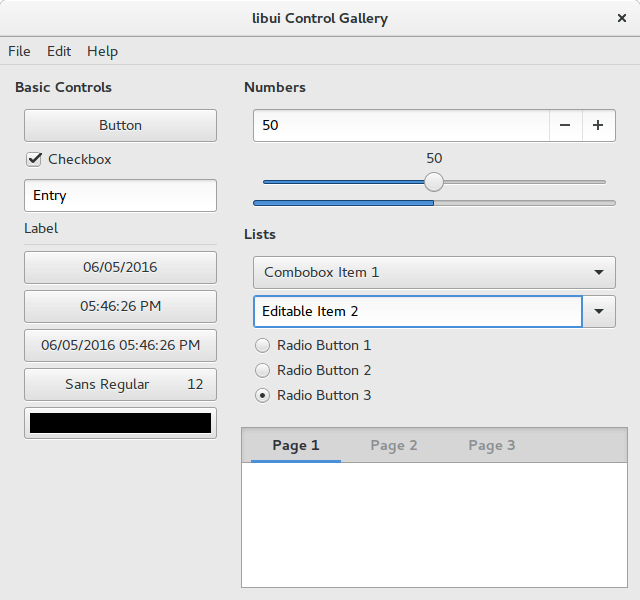
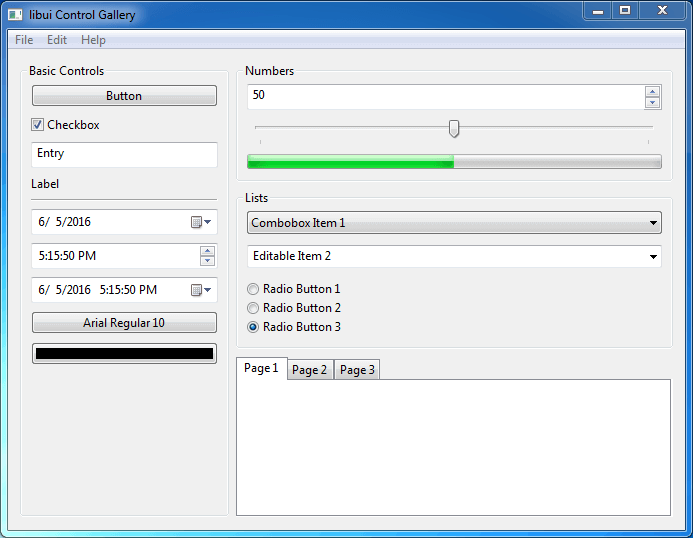
今日推荐英文原文:《13 Linux Terminal Shortcuts Every Power Linux User Must Know》作者:
原文链接:https://linuxhandbook.com/linux-shortcuts/
推荐理由:快捷键是真的好用,所以这篇文章教你如何在 Linux 的命令行(实际上应该就是 Bash)里面使用方便简洁好用的快捷键
13 Linux Terminal Shortcuts Every Power Linux User Must Know
Brief: Here are some keyboard shortcuts that every Linux user must use. These Linux shortcuts will increase your productivity and efficiency while using the command line.
You know what sets apart a pro user from a regular user? Mastery over the keyboard shortcuts.
Alright! That’s not the only thing but it is undoubtedly a factor.
Shortcuts help you to be more productive and efficient with whatever tool you use. Just think about it. If someone holds the mouse all the way down to copy entire text instead of Ctrl+A, how would you feel about it?
Linux terminal is not an exception. There are certain Linux terminal shortcuts that every user must know and practice.
Trust me; once you master these shortcuts, you’ll notice how good you are with using the Linux command line.
Must Know Linux Shortcuts
I would like to mention that some of these shortcuts may depend upon the Shell you are using. Bash is the most popular shell, so the list is focused on Bash. If you want, you may call it Bash shortcut list as well.
Do note that I have used the capital letters in the keyboard shortcuts but this does NOT mean that you have to press the shift key while using these shortcuts.
1. Tab
This is the Linux shortcut you cannot live without. It will save you so much time in the Linux command line.
Just start typing a command, filename, directory name or even command options and hit the tab key. It will either automatically complete what you were typing or it will show all the possible results for you.
2. Ctrl + C
These are the keys you should press in order to break out of a command or process on a terminal. This will stop a running program immediately.
If you want to stop using a program running in the foreground, just press this key combination.
3. Ctrl + Z
This shortcut will send a running program in the background. Normally, you can achieve this before running the program using the & option but if you forgot to do that, use this key combination.
4. Ctrl + D
This keyboard shortcut will log you out of the current terminal. If you are using an SSH connection, it will be closed. If you are using a terminal directly, the application will be closed immediately.
Consider it equivalent to the ‘exit’ command.
5. Ctrl + L
How do you clear your terminal screen? I guess using the clear command.
Instead of writing C-L-E-A-R, you can simply use Ctrl+L to clear the terminal. Handy, isn’t it?
6. Ctrl + A
This shortcut will move the cursor to the beginning of the line.
Suppose you typed a long command or path in the terminal and you want to go to the beginning of it, using the arrow key to move the cursor will take plenty of time. Do note that you cannot use the mouse to move the cursor to the beginning of the line.
This is where Ctrl+A saves the day.
7. Ctrl + E
This shortcut is sort of opposite to Ctrl+A. Ctrl+A sends the cursor to the beginning of the line whereas Ctrl+E moves the cursor to the end of the line.
8. Ctrl + U
Typed a wrong command? Instead of using the backspace to discard the current command, use Ctrl+U shortcut in the Linux terminal. This shortcut erases everything from the current cursor position to the beginning of the line.
9. Ctrl + K
This one is similar to the Ctrl+U shortcut. The only difference is that instead of the beginning of the line, it erases everything from the current cursor position to the end of the line.
10. Ctrl + W
You just learned about erasing text till the beginning and the end of the line. But what if you just need to delete a single word? Use the Ctrl+W shortcut.
Using Ctrl+W shortcut, you can erase the word preceding to the cursor position. If the cursor is on a word itself, it will erase all letters from the cursor position to the beginning of the word.
The best way to use it to move the cursor to the next space after the targetted word and then use the Ctrl+W keyboard shortcut.
11. Ctrl + Y
This will paste the erased text that you saw with Ctrl + W, Ctrl + U and Ctrl + K shortcuts. Comes handy in case you erased wrong text or if you need to use the erased text someplace else.
12. Ctrl + P
You can use this shortcut to view the previous command. You can press it repeatedly to keep on going back in the command history. In a lot of terminals, the same can be achieved with PgUp key.
13. Ctrl + N
You can use this shortcut in conjugation with Ctrl+P. Ctrl+N displays the next command. If you are viewing previous commands with Ctrl+P, you can use Ctrl+N to navigate back and forth. Many terminals have this shortcut mapped to the PgDn key.
每天推荐一个 GitHub 优质开源项目和一篇精选英文科技或编程文章原文,欢迎关注开源日报。交流QQ群:202790710;微博:https://weibo.com/openingsource;电报群 https://t.me/OpeningSourceOrg
