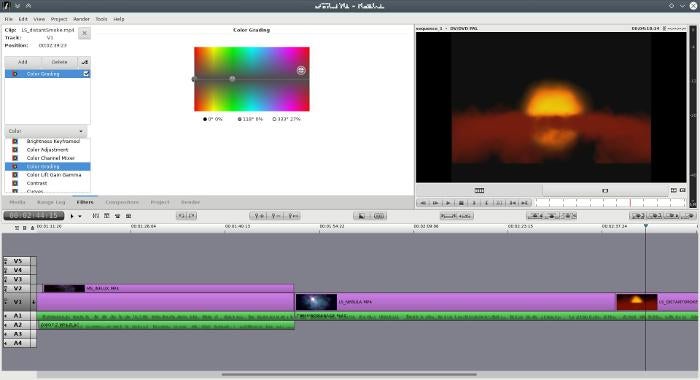每天推薦一個 GitHub 優質開源項目和一篇精選英文科技或編程文章原文,歡迎關注開源日報。交流QQ群:202790710;電報群 https://t.me/OpeningSourceOrg
今日推薦開源項目:《Intel讀取內存漏洞Meltdown》
推薦理由:幾個月前鬧得沸沸揚揚的 Intel 處理器漏洞事件,想必很多朋友都關注過,nuo,現在就有一個在 GitHub 上非常受關注的開源項目,一起看看。
概述
Meltdown 是影響 Intel x86 微處理器和一些基於 ARM 的微處理器的硬體漏洞。 它允許流氓
進程讀取所有的內存,即使它沒有被授權這樣做。
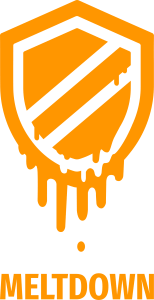
原理
Meltdown 利用 Intel CPU 的亂序執行漏洞,通過對內存的響應時間差來建立一個側信道攻擊,以此讀取整個內核空間。
Intel CPU 採用亂序執行來提高運行效率,但亂序執行都會碰到一個問題,從原理上講它僅適用於純順序執行的指令,一旦遇到分支,即條件跳轉指令,因為不執行到條件跳轉指令本身,是沒法知道程序轉向何處執行的,也就是條件跳轉指令的下一條指令在未執行前不確定,因此無法預先取得條件跳轉指令的後續指令,這時亂序執行會失效,因為它們的前提是預先取得後續指令,為解決這個問題,Intel CPU 採用了分支預測。但分支預測不能保證一定預測成功,當失敗時,就會執行指令的回滾以回到正確的分支上,雖然將錯誤的指令撤銷,相應內存塊已經讀入到了 cache,因為存於 cache 的數據訪問速度極快,這可以被作為「側信道」利用的。
攻擊者會利用分支預測故意訪問非授權的地址a,檢測出非法訪問時,所有的數據被清除,但是 cache 中並未刪除,此時遍歷整個內存,測試訪問的速度,訪問時間極短則則判斷出該地址被 cache,從而推斷出該地址是地址a的內容。
檢測
對於Linux用戶,雖然有 KALSR 技術來參與保護緩衝區溢出問題的計算機安全,但是官方文檔仍然提到了通過 Meltdown 漏洞來破解 KALSR 的方法。不過在實際使用當中,尋找時間比較長。對於漏洞檢測,可以參見開源檢測項目 spectre-meltdown-checker
對於Windows用戶,通過使用微軟公司發布的檢測 PowersShell 腳本,能夠判斷Windows系統是否受到漏洞的影響:
首先,安裝相應的 PowerShell 模塊,打開 powershell,對應命令:
Install-Module SpeculationControl
其次,需要調用相關腳本,對應命令:
PS> PS> Get-SpeculationControlSettings
其中,開啟的保護會顯示為 True,未開啟的保護則會顯示為 False,如下圖所示:

Intel CPU漏洞修復
對於Windows10用戶:
如果你是Windows10的話,那麼這個更新的代號叫做 KB4056892
具體方法:選擇「開始」 按鈕,然後依次選擇「設置」 >「更新和安全」 >「Windows 更新」。選擇「檢查更新」。如果有可用更新,請安裝它們。

(這表明:Meltdown 補丁已經安裝成功,但是 Spectre 漏洞修復不完整。紅色的文字內容是指改名用戶還是需要額外的晶元組固件更新)
註:微軟官方給出的安全建議:Protect your Windows devices against Spectre and Meltdown
對於BIOS組件的晶元組:
對於BIOS組件的晶元組的固件升級,要去查詢主板提供商,根據自己的電腦型號,在下載界面下載對應的 .exe文件
註:List of OEM /Server device manufacturers):Protect your Windows devices against Spectre and Meltdown
對於Linux用戶:
為了修補漏洞,Linux內核團隊將內核頁表隔離(PTI)和 IBRS patch series 兩項技術加入內核之中來對抗 Meltdown 和 Specture。用戶只需要將系統升級到長期發行版本或者現在正在更新迭代周期的系統(Artful 17.10)即可獲得更新.


教訓
設計CPU追求速度快是理所當然的,但速度和安全性之間要有平衡點,微結構無論怎樣追求高速優化,屁股要擦乾淨,不要向宏觀體系結構泄漏內部信息。
1965年 Intel 創世人之一、時任仙童半導體公司電子工程師的戈登摩爾提出了摩爾定律,對人類的計算之路的快速進步做出了預言。過去二十年,人類在互聯網的帶動下,信息化發展一路狂奔。這種對速度的追求一定程度上,透支的是安全的掉隊。也許這正是一個重新定義平衡點的時刻。
不要走開,後有彩蛋。
有的小夥伴可能希望上手試用這一漏洞,詳情可參考開源周報2018年第3期
但應提出警告:
警告#1:代碼原裝提供。您有責任保護您自己,您的財產和數據以及其他人免受此代碼造成的任何風險。此代碼可能會導致您的計算機上出現意想不到的行為。此代碼可能無法檢測到您的計算機上的漏洞。
警告#2:如果您發現計算機容易出現崩潰錯誤,您需要避免將其用作多用戶系統。Meltdown 會破壞CPU的內存保護。在易受 Meltdown 漏洞攻擊的機器上,一個進程可以讀取其他進程或內核使用的所有頁面。
警告#3:此代碼僅用於測試目的。不要在任何生產系統上運行它。不要在任何可能被其他人或實體使用的系統上運行它。
今日推薦英文原文:《The current state of Linux video editing 2018》作者:
原文鏈接:https://opensource.com/article/18/4/new-state-video-editing-linux
推薦理由:Linux 其實在很多領域都發揮著重要的作用,比如視頻編輯,影視製作,只是很多人不太了解,這篇文章介紹了2018年 Linux 上的一些優異的視頻編輯軟體,可以讓你見證很多奇蹟,原來, Linux 真的不是適合做伺服器。
The current state of Linux video editing 2018

It's pretty well known that Linux is a big deal in modern movie making. Linux is the standard base, a literal industry standard for digital effects but, like all technology with momentum, it seems that the process of cutting footage still defaults mostly to a non-Linux platform. Slowly, however, as artists seek to simplify and consolidate the post-production pipeline, Linux video editing is gaining in popularity.
It can be difficult to talk about video editing objectively because it means so many different things to different people. For instance, to some people a video editing application must be able to generate fancy animated title sequences, while professional users balk at the idea of doing serious work on titles in their video editor. It's not unlike the debate over professional SLR cameras that happened when digital cameras in phones became contenders for serious photography.
For this reason, a pragmatic overview of a Linux-based video editor needs two broad qualifiers: How it performs for home users, and how it might integrate into a professional pipeline.
Defining key terms
- Independent: For the purposes of this article, I'll call a workflow that begins and ends with either one video editing software or one computer system either "independent" or "hobbyist." In other words, an independent or hobbyist filmmaker is likely to use one application to do video editing, maybe a few other applications for specialized tasks like audio sweetening or motion graphics, and then they're done. Their project is exported and delivered.
- Professional integration: A "professional" editor probably also uses only one application to edit video, but that's because they're a cog in a larger machine. A professional editor might get their footage from a producer or director, and when they're done they probably aren't exporting the final version that their audiences are going to see, but they'll pass their work on to audio engineers, VFX artists, and colorists.
Top pro pick: Kdenlive
Kdenlive is the best-in-class professional open source editing application, hands-down. As long as you run a stable version of Kdenlive on a stable Linux OS, use reasonable file formats, and keep your work organized, you'll have a reliable, professional-quality editing experience.
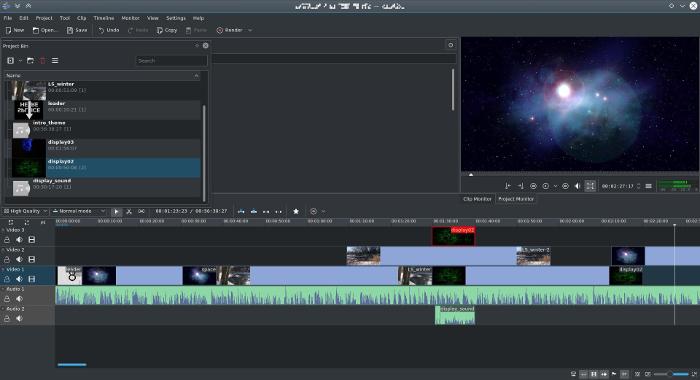
Strengths
- The interface is intuitive for anyone who has ever used a professional-style editing application.
- The way you work in Kdenlive is natural and flexible, allowing you to use both of the major styles of editing: cutting by numbers and just mousing around in the timeline.
- Kdenlive has plenty of capabilities beyond just cutting up footage. It can do some advanced visual effects, like masking, all manner of composting (see this, this, and this), color correction, offline "proxy" editing, and much much more.
Weaknesses
- The greatest weakness of open source editing is also its greatest strengths: Kdenlive lets you throw nearly anything you want at it, even if that sometimes means its performance suffers. You should resist the urge to take advantage of this flexibility and instead manage your assets and formats smartly. Instead of using an MP3, convert the MP3 to WAV first (which is what other editors do for you, but they do it "behind the scenes"). Don't throw in an animated GIF without first breaking it out into a series of images. And so on. Gaining flexibility means you gain the responsibility for maintaining a sensible media library.
- The interface, while accounting for both "traditional" editing styles and the "modern" style of treating the timeline as a sort of scratchpad, wouldn't really satisfy an editor who wants to cut by numbers. Currently, there's no way, for instance, to modify or move clips with quick number-pad entries (typing +6, for instance, has no effect on a video region's placement in the timeline).
Independent
- If anything, Kdenlive could be overkill for home users who aren't accustomed to professional-style editing. Basic operations of the interface are mostly intuitive, but new editors might feel that there's a learning curve for advanced operations (like layered composting and offline editing).
- On the other hand, it scales down well. You can use a fraction of its features and find it a pretty simple, mostly intuitive editor.
- And for serious home editors and independent movie makers, Kdenlive is worth learning and using, and it is likely to satisfy all requirements. It may not always be a drop-in replacement if you're transitioning from some other editor, but it's familiar enough to keep the learning curve manageable.
Professional integration
- If you're working in a production environment with an established workflow, then any change to your editor requires adaptation.
- Kdenlive saves projects as an XML file, so it's possible to convert an existing edit decision list (EDL) to a Kdenlive project file, although there aren't any official auto-converters available yet, so round trips (i.e., returning to the original application) out of Kdenlive would require intervention. Alternately, round trips can be done with lossless clip exports, which can be reintegrated into a project after whatever has been applied from the external application.
- The same holds true for audio. You can render audio to a file and import into an external digital audio workstation (DAW), but currently there's no native, built-in audio-export target for popular formats like Open Media Framework (OMF).
- For the most part, as long as your pipeline isn't perilously rigid, Kdenlive can exist within any professional environment. It can output video, audio, and image sequences, and it's hard to imagine a workflow where such generic output isn't acceptable.
Hobbyist pick: OpenShot
OpenShot is a simple but robust video editor. If you're not interested in learning the finer details on how to edit video, then OpenShot is for you. It doesn't scale up; a professional editor will find it restrictive, but for a quick and easy edit, OpenShot is a great choice on any OS.
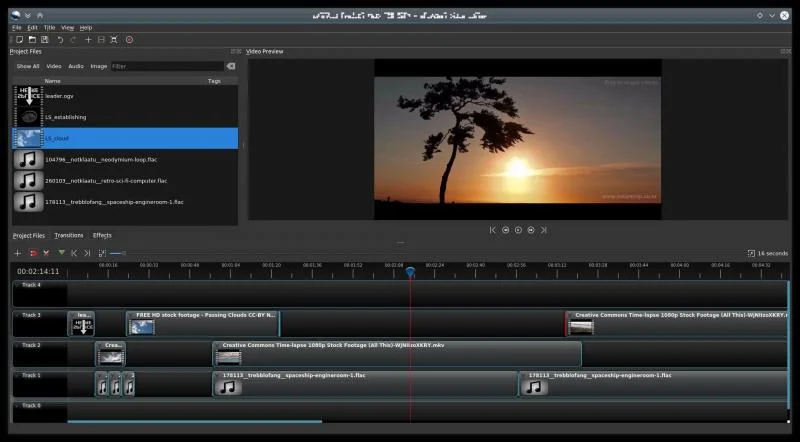
Strengths
- OpenShot is focused. It understands exactly what its audience wants: the ability to make attractive videos with minimal fuss. Its interface is intuitive, and what you can't immediately figure out from context, you can access with a right-click.
- The most common transition, a crossfade, is available by overlapping the edges of two clips. This is such a simple and obvious trick, but it cuts down on so many mouse clicks that you'll wonder why all video editors don't do that.
- It's also a very conservative application. You won't see a new OpenShot release every month, and that's a good thing. You can download OpenShot as an AppImage today and use it for the next year or more. It's a beautiful, comfortable, simple piece of software.
Weaknesses
- A hobbyist's strengths are a pro's weaknesses. It's a deliberately simplified system, and little conveniences like the auto-crossfades are unwelcome to a professional editor who doesn't necessarily want clips to crossfade when they overlap.
- OpenShot doesn't have a very robust engine for real-time effects. Too many dynamic effects severely slow playback.
Independent
- An independent or hobbyist editor with simple needs will find OpenShot perfect. It's an easy install, it has all the usual benefits of open source multimedia (near indifference to codecs, no false limitations or paywalls for advanced features).
Professional integration
- Integrating OpenShot with a larger pipeline is possible, but only in the sense that it can output generic video and audio files and image sequences. Its project file format, however, is also open source, and it saves into a JSON format that theoretically could be leveraged for an EDL, but there's no built-in exporter for that.
Everything else
Kdenlive and OpenShot are my top picks, the open source editors an editor ought to turn to for a quick fix, but there are, of course, several others to look at.
Flowblade
Flowblade is a simplified video editor that focuses on the editorial process. If you're an experienced editor and just want to get down to business, or you 're a hobbyist who needs little more than an interface to assemble video clips in sequence, then Flowblade's minimal interface may appeal to you.
Strengths
- A no-frills, stable application for quick, no-nonsense cutting.
- Its workflow favors a traditional cutting style: mark in, mark out, dump into timeline. Rinse and repeat.
- This makes it slightly less convenient to stumble around your project in search of a good edit, but that's what makes it so efficient and smooth when you know what you want.
- A professional-level editor who lives to count frames and edit on the keyboard will love Flowblade.
Weaknesses
- Flowblade's interface is arguably overly simple.
- At the time of this writing, its keyboard shortcuts are not user-definable (although it's written in Python, so an editor fluent in Python can adjust preferences by brute force).
Independent
- Many of the "obvious" things a hobbyist would expect from a video editor just don't happen in Flowblade. For instance, moving a clip once it's in the timeline requires activation of an "overwrite" mode, since otherwise clips "float" left.
Professional integration
- In addition to generic video and audio files, Flowblade can export to MLT XML for use with the open source multimedia framework that powers it, as well a plain text, parseable EDL. Additionally, Flowblade's project format is plain text and could be used to extract information for a custom EDL format.
- These options don't provide specialized hooks into specific applications, but it's certainly enough of a variety that a simple converter should be able to import the information.
Blender
Blender excels at efficiency. Once you know how to interact with its interface, you can accomplish amazing things amazingly quickly. Transferring this kind of efficiency over to video editing is a dream come true.
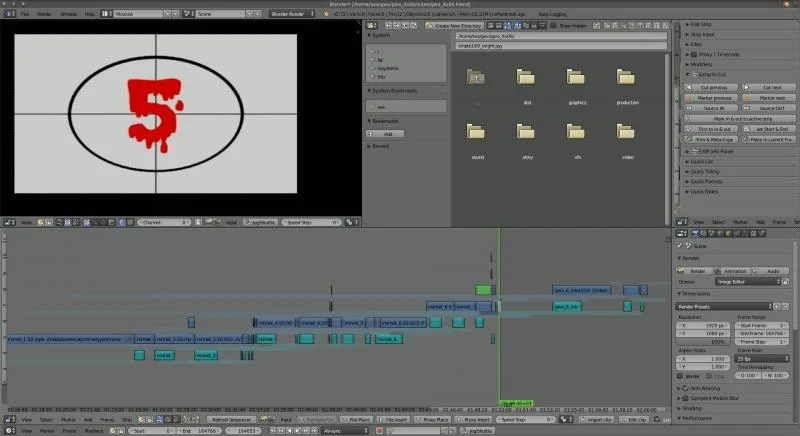
Strengths
- By default, Blender's video sequence editor (VSE) is, from what I can tell, optimized for only the most basic "editing" tasks. This makes sense, given that in the animation and VFX world, there isn't generally excess footage. Artists work on shots that have already been finalized, so the only editing task after all the animation is done is to reintegrate shots into the final cut of the movie. Luckily, though, there are several plugins (such as Easy-Logging and the Blender Velvets) in active development to apply traditional editing interface conventions to Blender's VSE mode, and they manage to transform Blender into a very usable video editing software.
- Blender is stable, fully cross-platform, popular, and under steady development. Using it to edit video isn't exactly common, but the application as a framework for multimedia work is robust and reliable.
Weaknesses
- If you're expecting a traditional editing platform, Blender's weaknesses are many. Its interface can be confusing, and the UI is unconventional as a video editor, at best. Even with VSE plugins and personal customizations, the interface is mostly utilitarian.
- Blender's rendering engines are backends for 3D model rendering. Rendering a video sequence, especially with effects (like color correction, which one would expect to have on each clip in a primary editing application) applied to each clip, takes far longer (10x as long from Kdenlive and Flowblade, in my most recent tests) than rendering from any other video editor. This might be partly because the Blender interface offers no control over FFmpeg threads.
- The VSE lacks integration with the rest of Blender. You cannot, for instance, attach clips from your VSE edit into the node editor and apply fancy effects. In Blender's internal pipeline, the VSE is definitely a separate process.
Independent
- A hobbyist who knows nothing about Blender will find a steep learning curve. Even with VSE add-ons to make the VSE act more like a "normal" application, anything beyond basic cuts and sequencing just doesn't work the way most users would expect.
- Like all powerful applications, however, Blender is by all means worth knowing. In terms of application design, it's one of the best examples, outside of Emacs, of combining internal logic and consistency with endless extensibility to produce a powerful, unstoppable force of computational wonder.
Professional integration
- Depending on your industry, your production house may already be using Blender, if not for video editing then for animation or motion graphics.
- There are several EDL export add-ons available, and Blender's seamless integration with Python makes it trivial for a technically minded editor or support staff to export whatever information is necessary to blend Blender into any pipeline.
Shotcut
Shotcut is a video editor being developed by Dan Dennedy, an MLT co-founder and current project lead. It is designed from the ground up to be cross-platform and leverages new technologies like WebVfx (visual effects created with web technologies) and Movit (GPU image processing).
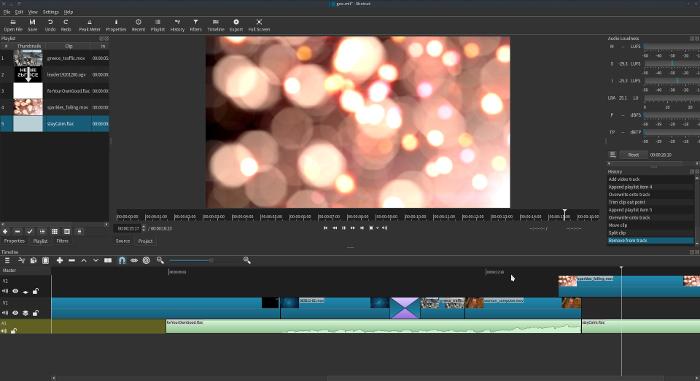
Strengths
- Shotcut is using the latest in open source technology to provide performance unlike any other open source video editor. Its real-time effects are smooth as is, and they will get even better once it's offloaded onto the GPU.
- The interface is mostly familiar, although some liberties are taken in the interest of progress. One wonders if mobile devices are on the roadmap, because much of the interface design would work well on a tablet or a large phone screen.
- Shotcut is JACK-aware, so tethering it to a pro audio application like Ardour is trivial.
Weaknesses
- Shotcut is a little progressive, so there's a learning curve involved where its interface implements something different than the de facto standard. For instance, the workflow in a traditional editor is: bring a clip into your bin, open that clip from the bin, mark in and out, and put it in the timeline. With Shotcut, however, there's no internal import process to populate your bin ("playlist," in Shotcut terminology). You can either drag and drop from your file manager or you can open a clip and add that clip to your playlist, or you can bypass the playlist entirely and just add it to your timeline.
- It's less esoteric, for example, there's no way to group select several clips in the timeline to move them. You can insert clips in front of them, but editors used to using their timeline as a scratchpad with lots of groups of edited scenes might find this limitation troublesome.
- The effect stack is still a work in progress. Important effects, like a chromakey (green screen), are missing. They're being added as the dev team perfects their interfaces and functionality.
Independent
- For basic editing, Shotcut is a breeze. It's uncluttered, relatively lightweight, and functional. It's got everything you need and doesn't offer a lot of options you probably don't intend to use.
- In its current state, it doesn't scale up. When you hit its ceiling, you'll have to move to another application. For some, this might be when they suddenly realize they need to do complex composites (to be fair, it's arguable that complex composites shouldn't be done in a video editing application at all, but that doesn't change expectations), while for others it will be small interface preferences, like Shotcut's inability to dynamically create a new audio track when dragging an audio-only clip into a timeline with only one video track.
Professional integration
- Shotcut isn't production-ready yet, but since a true professional is more than the sum of the tools, it could be used in a professional setting. Shotcut can export an EDL, and it stores its project files as MLT XML, so you could extract information for a custom EDL format as needed.
Non-open editors
There's a handful of cross-platform editors that are not open source. However, they can run on an otherwise open stack (in other words, they are fully Linux-compatible), which is a pretty common paradigm in the professional film world.
A not insignificant advantage to these closed-source solutions is that a team of editors can use the same software regardless of the OS they're running.
Lightworks
A long-time editing solution in Hollywood, Lightworks is now free to download. While its natural approach to editing defers to a traditional film workflow, working in the timeline is possible and new features are constantly being added to make sandboxing in the timeline comfortable. The free version is basically a complete solution for serious editng, but if you pay for a subscription you "unlock" better codec support and a few effects (which are, awkwardly, not cross-platform).
Strengths
- Nobody would call Lightworks the industry standard, but it is an Emmy award winner and has a long history of professional use before it became no-cost software independent of its hardware stack. It's a robust application with some serious pro features, such as timeline effects, codec support, lots of export formats, and a unique but efficient interface.
- It's a technical editing environment. It's very aware of editing decisions and timecode and frame numbers, so if you are a professional editor who needs to know that your edit can conform later in the pipeline, Lightworks won't let you down.
- Real-time effects are well supported in Lightworks, so performance is as good as your system specs provide.
Weaknesses
- It's not open source. Its development team announced many years ago that the code would be released in Q3 of 2012; now the official stance in the forums is that "Lightworks is freemium software."
- Furthermore, Lightworks is not a lightweight application. It expects a powerful rig, and at a certain point, it bottoms out and just plain won't run.
- Lightworks' default editing style in many ways mimics the traditional film-editing process. Its timeline is designed for keyboard and shuttle control. Hobbyists or editors who were trained to do their editing with the mouse might find Lightworks a little difficult to get used to. With each new version, the timeline gets a little more mouse-friendly, but the overall design is somewhat technical.
Independent
- Lightworks is probably overkill for the hobbyist. It works well, but there's a learning curve and an emphasis on precision and professionalism that will probably get in the way for people who just want to edit.
Professional integration
- Lightworks exports to a number of formats, such as OMF and AAF, so it's prepared to communicate with whatever's next in your pipeline. If it doesn't export to what you need, it does export to a variety of video and audio formats.
Da Vinci Resolve
Coming from Da Vinci's color correction suite, and once tied to a proprietary hardware suite, Resolve is a cross-platform editor distributed for $0.
Strengths
- Da Vinci has been an industry standard for decades, and while Resolve is technically relatively new, many professionals in the industry have some familiarity with the system in general.
Weaknesses
- Resolve, like Lightworks, has hefty hardware requirements. If your system doesn't meet its requirements, it doesn't run. There's no lightweight mode, even if you just want to do some basic edits.
- Resolve is not open source.
Independent
- Resolve is probably overkill for hobbyists, but its interface is flexible and allows for several editing styles. Its interface is fairly intuitive; if you've used a video-editing application before, you can probably figure out Resolve with an afternoon and a few online tutorial videos.
Professional integration
- Da Vinci exports to several exchange formats as well as video, audio, and image sequences.
Hiero
Hiero isn't, strictly speaking, a video editor, but a show viewer. However, it's set up such that clips can be arranged and adjusted, so it sometimes gets used as a video editing solution by artists familiar with other Foundry tools.
All the rest
Of course, there are still more options. Some, like Pitivi and Cinelerra, are less active and less stable now than they may have once been, others, like Avidemux, are limited in scope, and still others, like using FFmpeg directly, are just too niche to cover.
The point is that there are plenty of very good video editing solutions for Linux. All you have to do is choose one, and get creative.
每天推薦一個 GitHub 優質開源項目和一篇精選英文科技或編程文章原文,歡迎關注開源日報。交流QQ群:202790710;電報群 https://t.me/OpeningSourceOrg