今日推薦開源項目:《JS爬蟲 Jspider》
今日推薦英文原文:《How I Use My Terminal as a Webcam》

今日推薦開源項目:《JS爬蟲 Jspider》傳送門:項目鏈接
推薦理由:該項目使用 JavaScript 來發送請求並獲取數據,從而快速爬取文件。對於少量的數據來說,右鍵檢查並寫幾行代碼就爬取成功,比開新的 python 腳本要輕鬆得多。
今日推薦英文原文:《How I Use My Terminal as a Webcam》作者:PRAKHAR KAUSHIK
原文鏈接:https://medium.com/better-programming/how-i-use-my-terminal-as-a-webcam-b706ccc9d216
推薦理由:作者用 Python 將命令行終端變成了攝像頭,不用說肯定很糊,但是這不就是 ASCII 碼的藝術所在嘛。
How I Use My Terminal as a Webcam
The TE-WE project
Te-We is a project which focuses on using a webcam just with a terminal. We will be creating a terminal stream powered by Python from a webcam.One day I was going through my system to find a webcam application but was not able to find one because I use Debian Linux, and I had added each and every piece of software manually. I never downloaded anything for the webcam.
So I thought, 「why not make something with a terminal for this?」 I came across a project which was an image-to-ASCII project, and I thought, 「why not combine the video stream with a similar project?」 and hence TE-WE was developed.
This whole thing is ASCII art of a video stream from the webcam. If you find it interesting, you can find the whole unscripted programming video of it below.
https://www.youtube.com/watch?v=xvqsFTUsOmc&feature=emb_rel_end
So getting back to the code part — let's start with it.
Step 1
Create an ASCII image using an actual image.Step 2
Replace the ASCII image with a video stream frame and print them one over the other to get the effect of a continuous frame.Done!
Let's discuss everything in detail. Our first aim will be to convert the following image:

(Deadpool (Image source: walpaperlist))to an ASCII image like the one below.
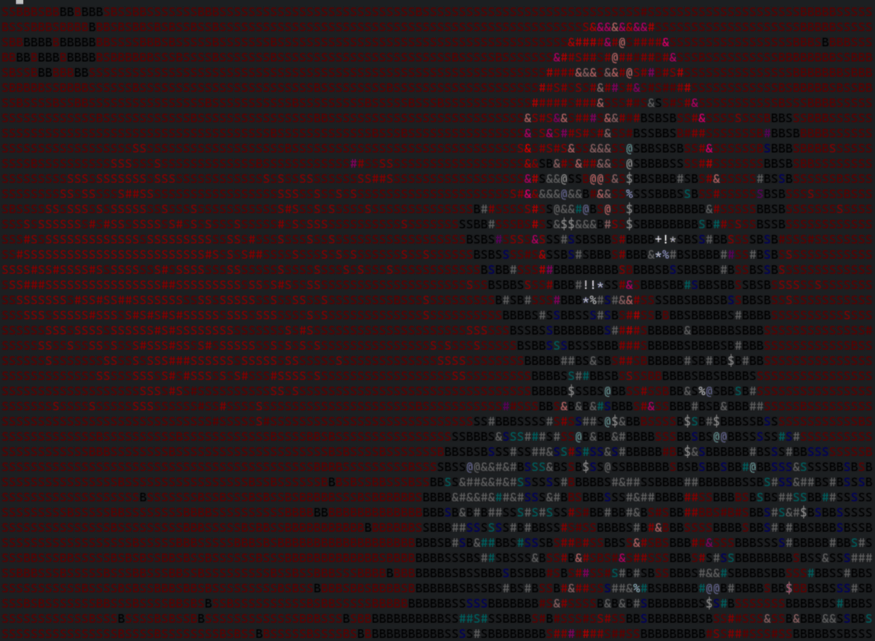
(Deadpool (Image source: Author』s terminal))Once that's done, all that's left is to create a video stream as a source for frames to the program.
Let's see the code first.
def renderImg(img):
# img = cv2.imread("deadpool.jpg")
width, height, _ = img.shape
aspectRatio = height / width
newWidth = 120
newHeight = int(newWidth * aspectRatio * 0.25)
img = cv2.resize(img, (newWidth, newHeight))
colorCodes = []
for row in img:
colorCodes.append([rgb2short_fast(pixel) for pixel in row])
img = cv2.cvtColor(img, cv2.COLOR_BGR2GRAY)
chars = ["B", "S", "#", "&", "@", "$", "%", "*", "+", "!", ":", "."]
newImg = []
for rowIndex in range(len(img)):
temp = []
for cellIndex in range(len(img[rowIndex])):
print(
fg(colorCodes[rowIndex][cellIndex])
+ chars[img[rowIndex][cellIndex] // 25],
end="",
)
temp.append(
fg(colorCodes[rowIndex][cellIndex])
+ chars[img[rowIndex][cellIndex] // 25]
)
newImg.append("".join(temp))
print()
import sys
with open("test.txt", "w") as fl:
fl.writelines(newImg)
CURSOR_ONE_UP = "\033[A"
for i in range(len(img)):
sys.stdout.write(CURSOR_ONE_UP)
Then, based on the intensity of each pixel, we will find a suitable character for each pixel and create an image out of it.
But the problem is that it's still black and white, so the next part will be to get the approximate ANSI color for each pixel, and hence we will find the colored image printed.
Let's see the code to get RGB to ANSI. It was taken from the library torrycrass/image-to-ansi.
So with this, we will get the ANSI color code from RGB, and then we just need to get the ANSI color for each pixel.
And here』s where lines 10–12 will come into action. We are using their RGB value for each pixel and saving the ANSI color code separately before converting the image to black and white.
And done — our first part is done.
Step 2
Adding a video stream is simple and can be found anywhere, as it』s just usingopencv to get the frames from video and print them on the screen.
So here we are, done.
Feedback
Do leave feedback on the project. If you want to check out the source code, it』s on GitHub at pr4k/Te-We.下載開源日報APP:https://openingsource.org/2579/
加入我們:https://openingsource.org/about/join/
關注我們:https://openingsource.org/about/love/
